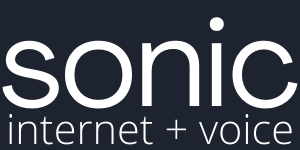Customers moving from Telstra may have an existing Telstra Smart Modem. In most cases you'll be able to update your username and password to authenticate with our Sonic Internet service.
How to access the modem settings:
Find your Telstra modem’s default address:
- Ensure your modem is connected and you have a green Wi-Fi light
- Use a computer or tablet to connect to your Wi-Fi home network
- Open a web browser (Chrome, Internet Explorer, Firefox, Safari)
- Enter the correct URL for your modem:
- For nbn™/ADSL/Velocity/Cable (with Adapter) modems – enter http://10.0.0.138 or http://telstra.gateway/
- For Cable (without Adapter) modems - enter http://192.166.0.1 or http://telstra.gateway
- If your modem is a Telstra Gateway Frontier®/Telstra Smart Modem – no matter what technology type - enter http://192.168.0.1 or http://mygateway/
How to change your settings:
- Once you have logged in, you will have several options listed across the top of the page. Click ‘Broadband‘
- Under the heading PPP Settings, enter your Sonic Internet service username in the Username field. This will be in the following format: 000000000000000@wba.sonicnet.net.au
Your Sonic Internet service username would have been emailed to you during the order process. - Under the heading PPP Settings, enter your Sonic Internet service password in the Password field.
Your Sonic Internet service password would have been emailed to you during the order process.
Click the Apply button.
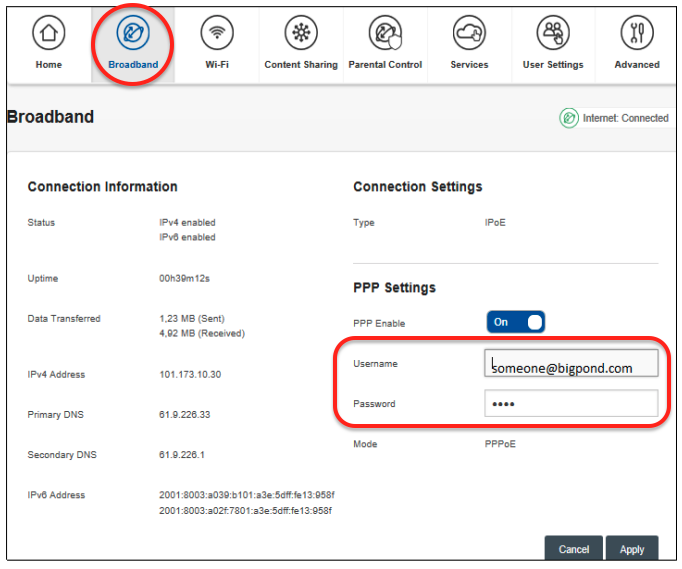
Plug your modem into the telephone wall socket
You now need to plug your Telstra Smart Modem into your telephone wall socket using an RJ-11 telephone cable.
One end of the telephone cable needs to be plugged into the grey DSL port on the back of the modem and the other end into the telephone wall socket in your home.
You will need to wait for the Link light on the top of your modem to turn solid – this may take up to 15 minutes. DO NOT UNPLUG THE MODEM DURING THIS TIME.
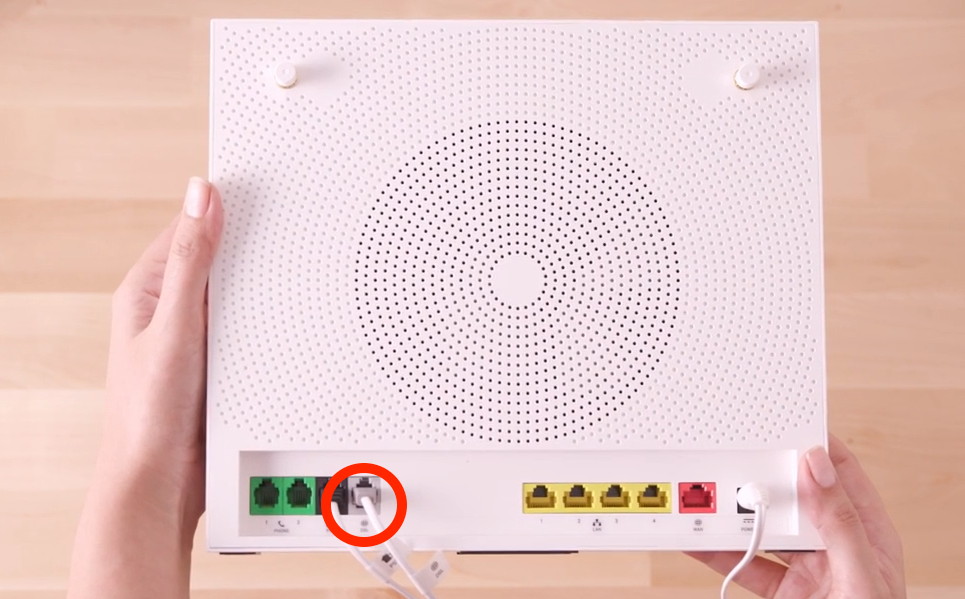
If the Link light on the front does not turn solid after 15 minutes and you have more than one socket in the home, please plug your Smart Modem into any other available telephone sockets in your home, and turn the power on and off once plugged in.
Leave your Smart Modem plugged into each telephone wall socket for up to 15 minutes until the Link light on the modem turns solid.
If the Link light on your Smart Modem does not turn solid after 15 minutes and you have tried to connect this on all available telephone wall sockets in your home, please contact our support team for further troubleshooting.